Fun with Electronics and Coding
Short link to this page: bit.ly/db-tas-8
Go to the latest lesson.
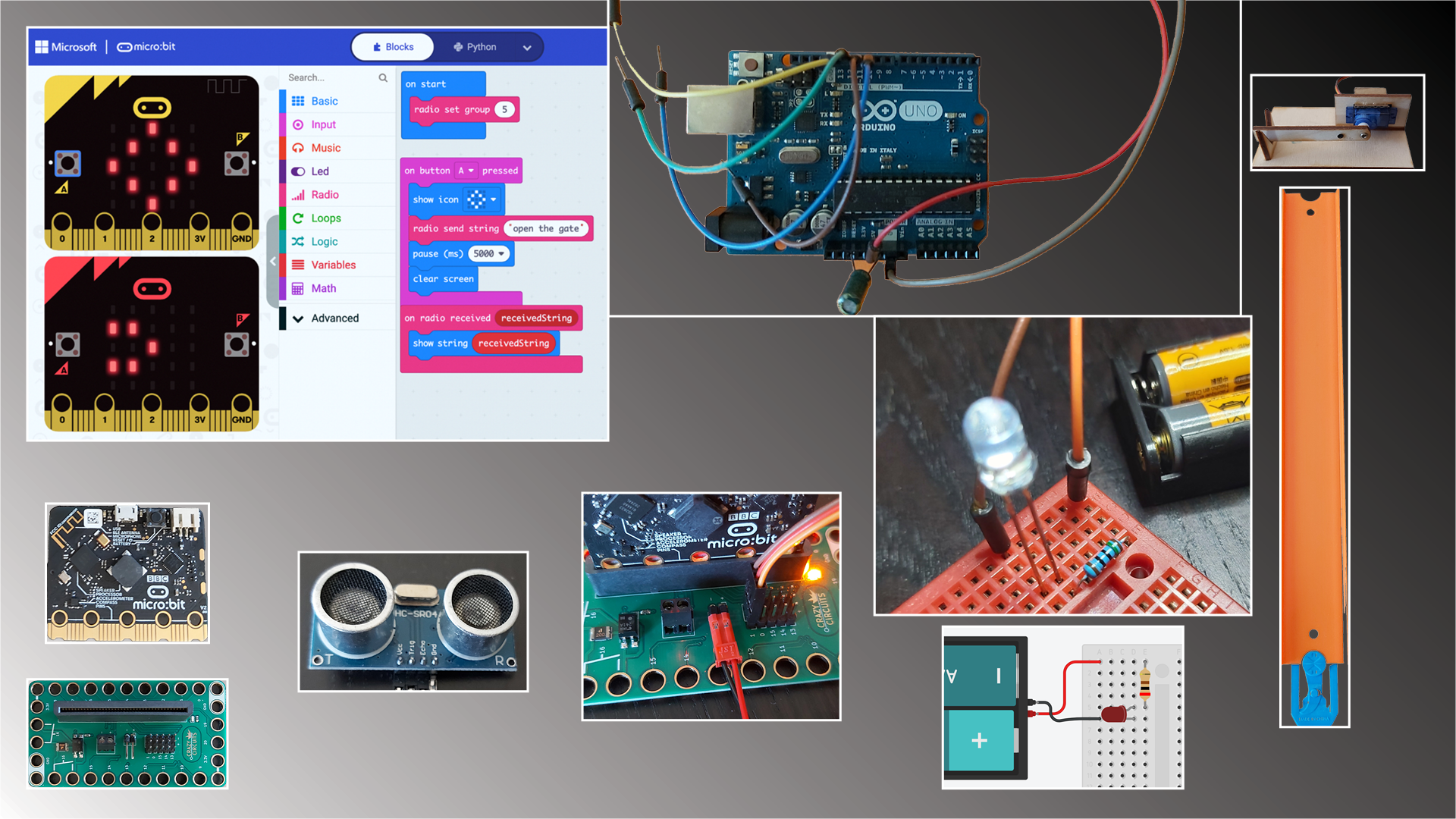
In this class, for beginning and experienced programmers and “digital makers”, you’ll create several fun projects combining coding with wiring up buttons, sensors and motors, while strengthening your programming skills, and being exposed to the big ideas of computer science.
Classroom Resources
- Beauty and Joy of Computing for Middle School
- Beauty and Joy of Computing for High School (you are free to explore this if you run out of things to do in the middle school curriculum)
- Run Snap!
- Snap! Reference Manual
- Snap! Crash Course
- “Why Do We Have to Learn This Baby Language?” from Brian Harvey, Teaching Professor Emeritus, University of California, Berkeley
- Mr. Briccetti’s YouTube Channel with many programming lessons for you to explore on your own
Hardware
We’ll work with several tiny computers and microcontrollers.
The Raspberry Pi is a full-featured, but small, computer.
The Circuit Playground Express is less powerful than the Raspberry Pi, but includes many sensors and lights, and consumes less power.

The Arduino is a very popular microcontroller, with a large community creating software for it.
Software
- Python is one of the most popular programming languages, and it’s suitable for beginning programmers as well as professionals.
- JavaScript/TypeScript is another of the most popular programming languages.
- C++ is used for programming Arduinos.
- MakeCode for Circuit Playground Express makes it easy to program the CPX using blocks.
- Tinkercad Circuits lets you try out your electronics circuits in a simulator before assembling them with real components.
Projects
The best projects might be the ones students come up with themselves, but here are some ideas:
Multiplayer Reaction/Memory Lights Game
Inspired by Simon game
Features:
- Raspberry Pi tiny computer
- Python and TypeScript (a better JavaScript) programming languages
- making a web application (webapp) with the Flask framework
- Hypertext Markup Language (HTML) and Cascading Style Sheets (CSS)
- electronics fundamentals
- connecting components on a breadboard
- reading button presses
- lighting multicolor LEDs
Smart Thermostat
Make a smart thermostat to control your home temperature.
Dave’s YouTube Electronics Playlist should provide more ideas.
The Teacher
Dave Briccetti is a highly skilled programmer and experienced computer science teacher. Watch him teach on his YouTube channel.
Bring to Class
Bring your own laptop computer running macOS, Windows, or Linux, or use one provided by the school. The school will provide hardware to use during the class, and you’re welcome to bring your own hardware.
2022-06-13
Computing in the News
Introducing GTGraffiti: The Robot That Paints Like a Human
Circuit Wiring
Button Battery and LED
 Connect the LED’s long lead (wire) to the positive (+) side of the battery.
Connect the LED’s long lead (wire) to the positive (+) side of the battery.
Lighting an LED On a Breadboard

Thanks to BJC
The micro:bits, breakout boards, and batteries are provided by The Beauty and Joy of Computing.
micro:bit
Today we’ll start using the micro:bit. They have a lot of features, including:
- LEDs
- sound
- sensors (light, heat, acceleration, etc.)
- motor control ability
Breakout Boards
A breakout board makes it easier to connect a device such as the micro:bit to other components. It is easier to connect a servo motor to the micro:bit because the breakout board has headers, pins that connect directly to the servo’s female connectors.
Trying Out the micro:bit
Use the USB cable in the kit to connect the micro:bit to your computer. Be gentle. The micro:bit should power up and then engage you for a few minutes in an interesting way that shows some of its features.
Connect to the Breakout Board
Gently insert the micro:bit into the connector on the breakout board.
Connect the Servo

Make a Program
We’ll use MakeCode.
Here’s Dave’s example.
Download Directly to the micro:bit (No Drag and Drop Needed)
This requires Chrome or Edge. Click on the gear icon and choose Connect device. Once connected, push Download and that’s all that’s needed.
Battery Pack
You can disconnect the micro:bit from the computer once you have it programmed, and instead power it from a battery pack. Connect the battery pack as shown here (red to +, black to -). When disconnecting, don’t pull the wires. Pull on the plastic piece instead.

Play Time
Play with the servo, the LEDs, sound, the accelerometer, whatever you like! Make something.
Radio Communication
This is one of Dave’s favorite features. These devices can communicate with each other using radio transmissions. If we have time we’ll play with it.
Explore Tutorials and Play
2022-06-14
Computing in the News
The Floppotron 3.0 Now Uses a Whopping 512 Floppy Disk Drives as Part of Its Outdated Tech Orchestra
Circuit Wiring
Lighting an LED In TinkerCad Circuits
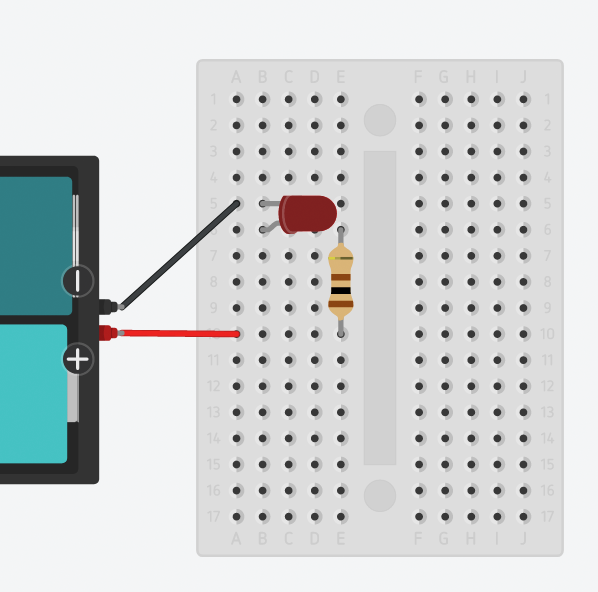
Why do we need a resistor?
BJC Hardware Unit
MicroBlocks Introduction
MicroBlocks is an alternative to MakeCode. One advantage is that you don’t have to download code to the micro:bit. It’s live.
Game Play
Students made games from the BJC hardware unit. Some made the fast clicker game. Others made the basketball game.

Remote Control Tilt Servo Project
Using both Python and blocks, we created a micro:bit remote controller that sends its current X acceleration (“bank” tilt) to another micro:bit by radio. Then we created a receiver program that displays the tilt from the other micro:bit. We’ll continue tomorrow.
2022-06-15
Computing in the News
New Research Suggests Always-On Bluetooth Could Be Used to Track Your Phone
Python Fundamentals
print, input, if/elif/else, in
Remote Control Tilt Servo Project, Continued
Let’s have the micro:bit that receives the messages use them to control a servo motor.
Circuit Playground Express
We’ll try out these microcontrollers. We’ll use MakeCode for Adafruit.
2022-06-16
Computing in the News
Interpol Nabs $50 Million and 2,000 Alleged Scammers in Crackdown on Social Engineering

Assembling Gates
Some may want to hot glue one of these together.

2022-06-17
Computing in the News
This Custom Self-Extending Cardboard Lightsaber Doesn’t Require Any Imagination
Python Fundamentals Review
SOS Blinker
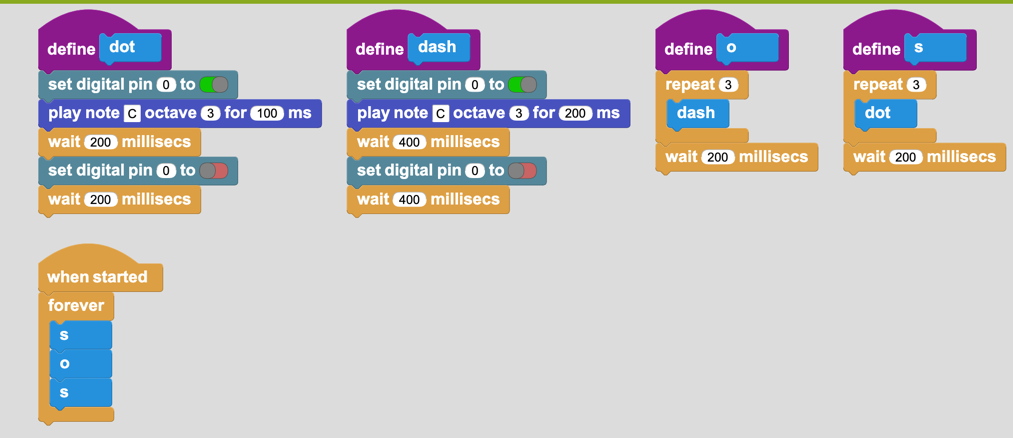
Free Time Activities
2022-06-20
Computing in the News
How DOJ took the malware fight into your computer
Reaction/Memory Game
We’ll start working on a multiplayer game where you have to
push buttons matching a sequence received from the game
server (another micro:bit), and be correct, and be faster
than the other players.
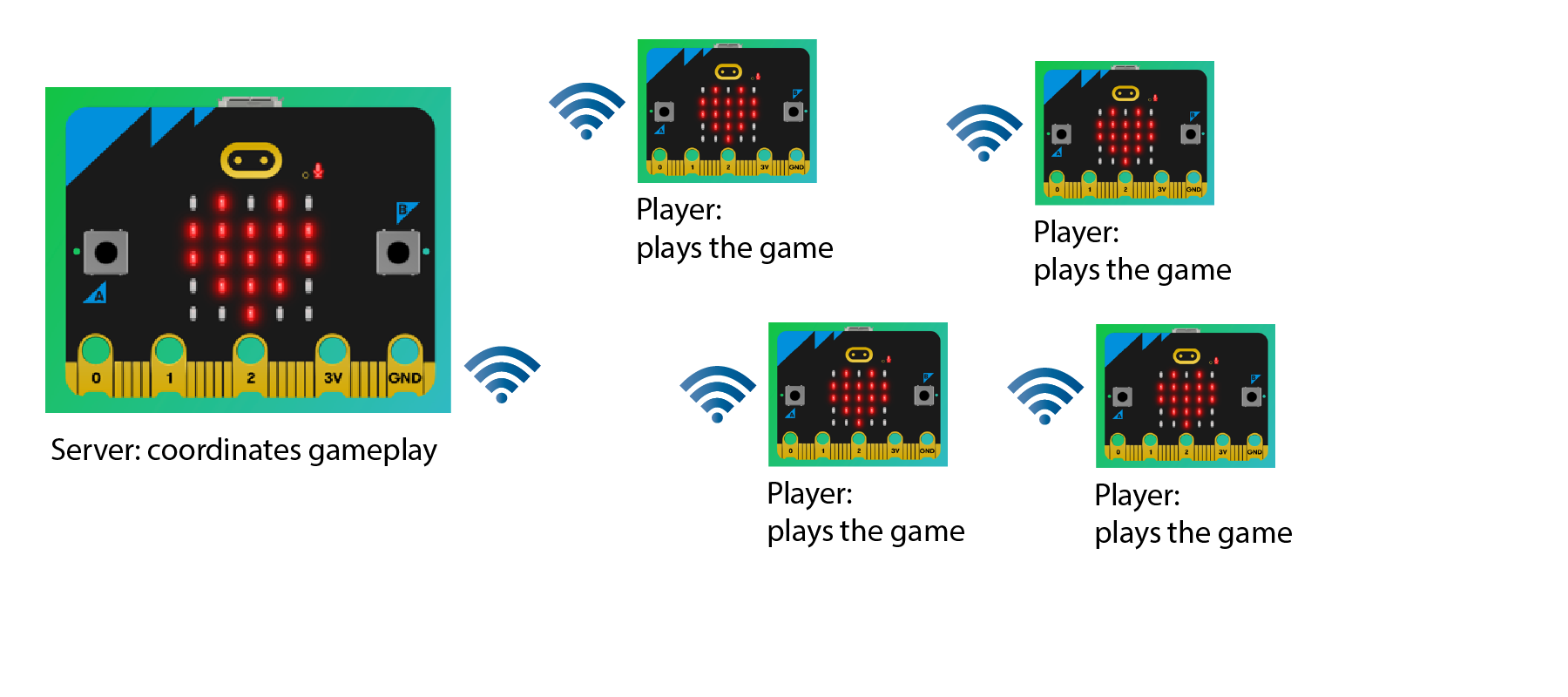
Server Code
sequence_length = 2
def make_sequence() -> str:
global sequence_length
seq = ''
for _ in range(sequence_length):
seq += '12'[randint(0, 1)]
sequence_length += 1
return seq
def send_sequence():
radio.send_value("pattern", int(make_sequence()))
def on_received_value(name, value):
if name == 'winner':
basic.show_number(radio.received_packet(RadioPacketProperty.SERIAL_NUMBER))
basic.show_icon(IconNames.HEART)
basic.pause(1000)
basic.clear_screen()
radio.on_received_value(on_received_value)
input.on_logo_event(TouchButtonEvent.PRESSED, send_sequence)
Client Code
current_seq = ''
responding = False
remaining_seq = ''
def on_received_value(name, value):
global remaining_seq
if name == 'pattern':
for letter in str(value):
if letter == '1':
basic.show_leds("""
##...
##...
##...
##...
##...
""")
else:
basic.show_leds("""
...##
...##
...##
...##
...##
""")
basic.clear_screen()
basic.pause(100)
responding = True
remaining_seq = str(value)
def check_for_win():
if not remaining_seq:
radio.send_value("winner", 0)
basic.show_icon(IconNames.HEART)
basic.pause(2000)
basic.clear_screen()
def process_response(button_char: str):
global remaining_seq
if remaining_seq:
if remaining_seq[0] == button_char:
remaining_seq = remaining_seq[1:]
check_for_win()
else:
basic.show_icon(IconNames.CONFUSED)
remaining_seq = ''
def on_button_pressed_a():
process_response('1')
def on_button_pressed_b():
process_response('2')
radio.on_received_value(on_received_value)
input.on_button_pressed(Button.A, on_button_pressed_a)
input.on_button_pressed(Button.B, on_button_pressed_b)
Learning Python using Turtle Graphics (on replit)
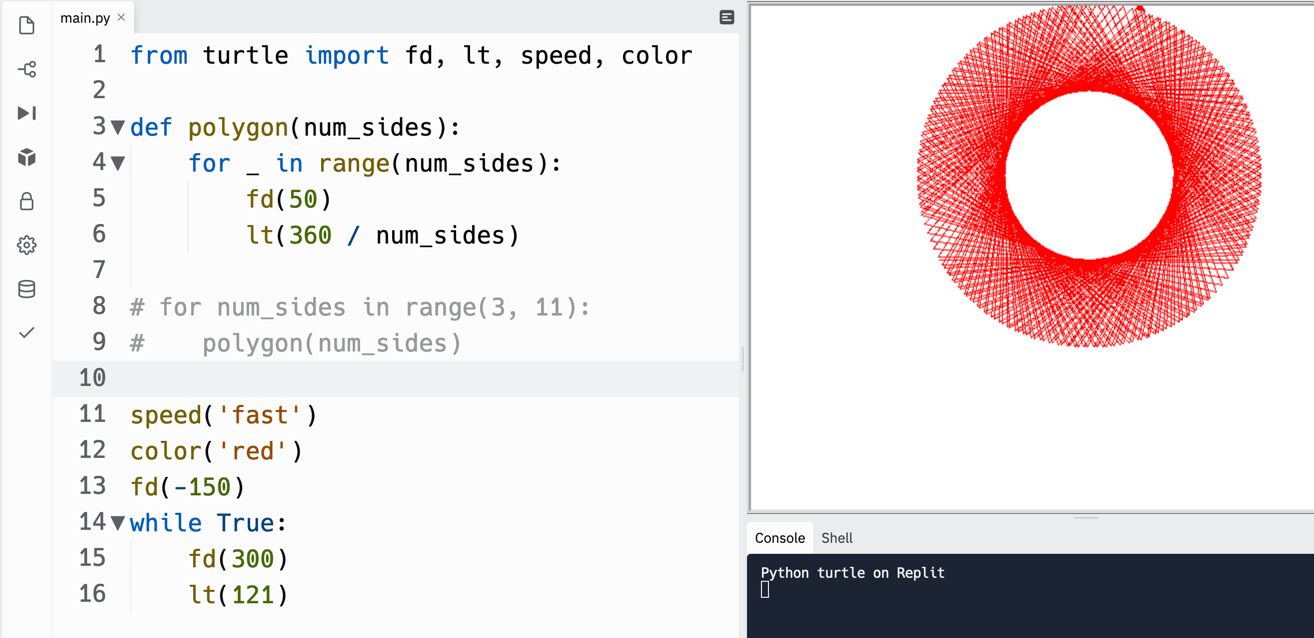
2022-06-21
Computing in the News
Seaweed and 3D printers: Chile’s innovative approach to feeding kids
Setting individual pixels on micro:bit and Circuit Playground Express
Sound Level Meter
2022-06-22
Computing in the News
Microsoft’s Calling It Quits on Creepy Emotion Recognition Tech
RGB and Human Vision
Setting individual pixels on micro:bit and Circuit Playground Express
Ambient Light Meter
More Python with Turtle Graphics
Student draws something and we all make it in turtle graphics
Programming Arduino using TinkerCad Circuits
Snap!
Quick Looks at Blender and Unity
2022-06-23
Computing in the News
Hot Tub Crime Machine: Jacuzzi Smart Tubs Left Personal Info Exposed
Math Quiz Game in Python
In repl.it
Up and Down Counter for micro:bit in Python
2022-06-24
Computing in the News
Bandai’s New Digimon Watches Only Beef Up Their Monsters When Kids Exercise
Ultrasonic Rangefinder
Guide from Arduino Let’s build this in the Tinkercad simulator, then with a real Arduino Uno.
Free Time Activities
- MakeCode for micro:bit or Circuit Playground Express
- MakeCode Arcade
- TinkerCad Circuits
- Create a game with micro:bit or Circuit Playground Express
- Python practice
- Create something with gates and Hot Wheels track
- Design something with Illustrator, cut with the laser cutter, and assemble
- Create something and 3D print it

