Fun with Electronics and Coding
Short link to this page: bit.ly/db-tas-17
Go to the latest lesson.
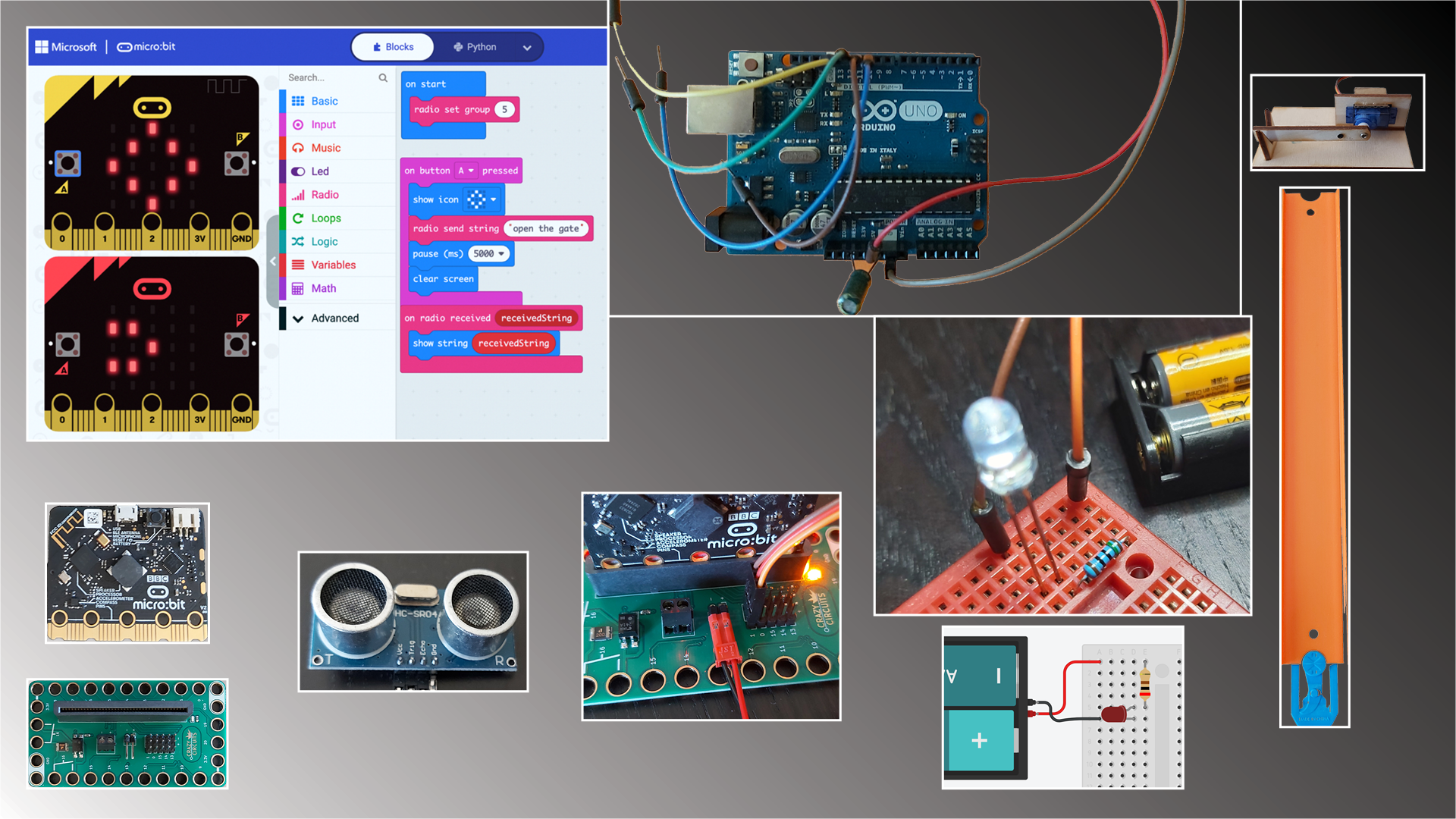
In this class, for beginning and experienced programmers and “digital makers”, you’ll create several fun projects combining coding with wiring up buttons, sensors and motors, while strengthening your programming skills, and being exposed to the big ideas of computer science.
Resources
- Beauty and Joy of Computing for Middle School
- Beauty and Joy of Computing for High School (you are free to explore this if you run out of things to do in the middle school curriculum)
- Run Snap!
- Snap! Reference Manual
- Snap! Crash Course
- “Why Do We Have to Learn This Baby Language?” from Brian Harvey, Teaching Professor Emeritus, University of California, Berkeley
- Mr. Briccetti’s YouTube Channel with many programming lessons for you to explore on your own
- openverse (formerly Creative Commons Search), for finding art assets you can use in your projects while respecting the artists’ wishes
Free Learning Time Activities
- MakeCode
- micro:bit
- Circuit Playground Express
- MakeCode Arcade
- p5.js
- TinkerCad Circuits
- Create a game with micro:bit or Circuit Playground Express
- Python practice
- Scratch or Snap!
- Beauty and Joy of Computing for Middle School
- Create something with gates and Hot Wheels track
- Design something with Illustrator, cut with the laser cutter, and assemble
- Create something and 3D print it
Hardware
We’ll work with several tiny computers and microcontrollers.
The Raspberry Pi is a full-featured, but small, computer.
The Circuit Playground Express is less powerful than the Raspberry Pi, but includes many sensors and lights, and consumes less power.

The Arduino is a very popular microcontroller, with a large community creating software for it.
Software
- Python is one of the most popular programming languages, and it’s suitable for beginning programmers as well as professionals.
- JavaScript/TypeScript is another of the most popular programming languages.
- C++ is used for programming Arduinos.
- MakeCode for Circuit Playground Express makes it easy to program the CPX using blocks.
- Tinkercad Circuits lets you try out your electronics circuits in a simulator before assembling them with real components.
Projects
The best projects might be the ones students come up with themselves, but here are some ideas:
Multiplayer Reaction/Memory Lights Game
Inspired by Simon game
Features:
- Raspberry Pi tiny computer
- Python and TypeScript (a better JavaScript) programming languages
- making a web application (webapp) with the Flask framework
- Hypertext Markup Language (HTML) and Cascading Style Sheets (CSS)
- electronics fundamentals
- connecting components on a breadboard
- reading button presses
- lighting multicolor LEDs
Smart Thermostat
Make a smart thermostat to control your home temperature.
Dave’s YouTube Electronics Playlist should provide more ideas.
The Teacher
Dave Briccetti is a highly skilled programmer and experienced computer science teacher. Watch him teach on his YouTube channel.
Bring to Class
Bring your own laptop computer running macOS, Windows, or Linux, or use one provided by the school. The school will provide hardware to use during the class, and you’re welcome to bring your own hardware.
2022-07-18
Computing in the News
The video game prescribed by doctors to treat ADHD
Circuit Wiring
Button Battery and LED
 Connect the LED’s long lead (wire) to the positive (+) side of the battery.
Connect the LED’s long lead (wire) to the positive (+) side of the battery.
micro:bit
Today we’ll start using the micro:bit. They have a lot of features, including:
- LEDs
- sound
- sensors (light, heat, acceleration, etc.)
- motor control ability
Breakout Boards
A breakout board makes it easier to connect a device such as the micro:bit to other components. It is easier to connect a servo motor to the micro:bit because the breakout board has headers, pins that connect directly to the servo’s female connectors.
Trying Out the micro:bit
Use the USB cable in the kit to connect the micro:bit to your computer. Be gentle. The micro:bit should power up and then engage you for a few minutes in an interesting way that shows some of its features.
Connect to the Breakout Board
Gently insert the micro:bit into the connector on the breakout board.
Connect the Servo

Make a Program
We’ll use MakeCode.
Download Directly to the micro:bit (No Drag and Drop Needed)
This requires Chrome or Edge. Click on the gear icon and choose Connect device. Once connected, push Download and that’s all that’s needed.
Battery Pack
You can disconnect the micro:bit from the computer once you have it programmed, and instead power it from a battery pack. Connect the battery pack as shown here (red to +, black to -). When disconnecting, don’t pull the wires. Pull on the plastic piece instead.

Play Time
Play with the servo, the LEDs, sound, the accelerometer, whatever you like! Make something.
Radio Communication
This is one of Dave’s favorite features. These devices can communicate with each other using radio transmissions. If we have time we’ll play with it.
Explore Tutorials and Play
2022-07-19
Computing in the News
BMW Wants to Charge for Heated Seats. These Grey Market Hackers Will Fix That.
Review of MakeCode
The micro:bit Radio Feature
p5.js
From their website: “p5.js is a JavaScript library for creative coding, with a focus on making coding accessible and inclusive for artists, designers, educators, beginners, and anyone else!”
Some of Dave’s Examples, for Motivation
The program we wrote:
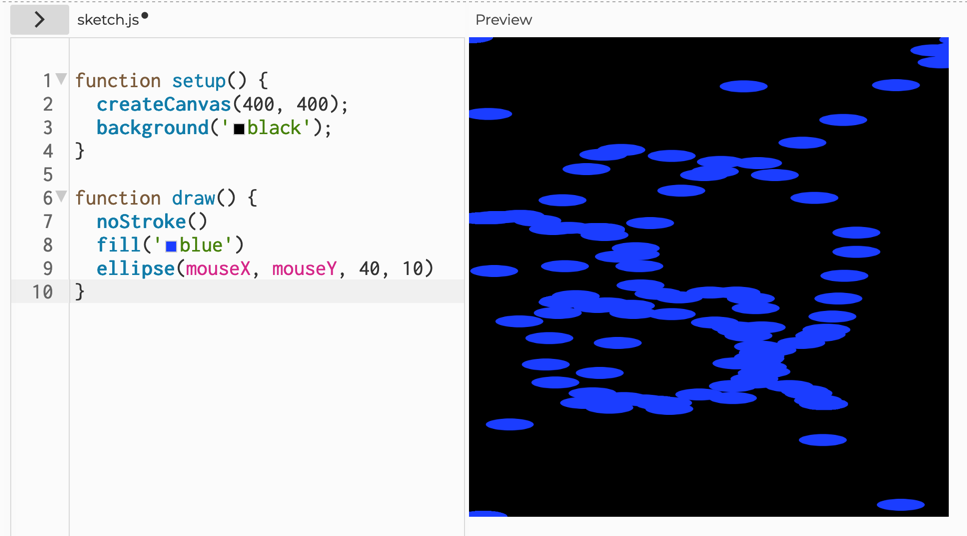
Introduction to Python
print("Hello")
name = input('What is your name? ')
if name == 'Dave':
print('Hello, master')
else:
print('Nice to meet you,', name)
Getting Started with p5.js
2022-07-20
Computing in the News
Robot dog learns to walk in one hour

Python Adventure Game
- Design places in Illustrator
- Copy this code into your Coding Rooms workspace
- Modify it to use your places and transitions
- Make your own events
Introducing the Circuit Playground Express
2022-07-21
Computing in the News
Adafruit Show and Tell from 2022-07-20
We’ll watch during Free Learning Time.
Circuit Wiring
Lighting an LED On a Breadboard


TA Dorian Shows Electronics
- Shift register with 7 segment display
- 8-bit computer on breadboards
More with p5.js
2022-07-22
Computing in the News
A new twist on old-school animation
Circuit Wiring
Lighting an LED In TinkerCad Circuits
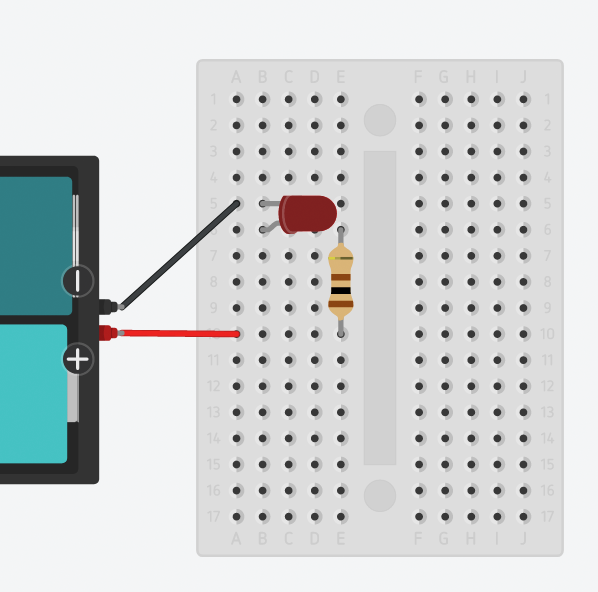
Why do we need a resistor?
Arduino in Tinkercad Circuits
Burglar alarm
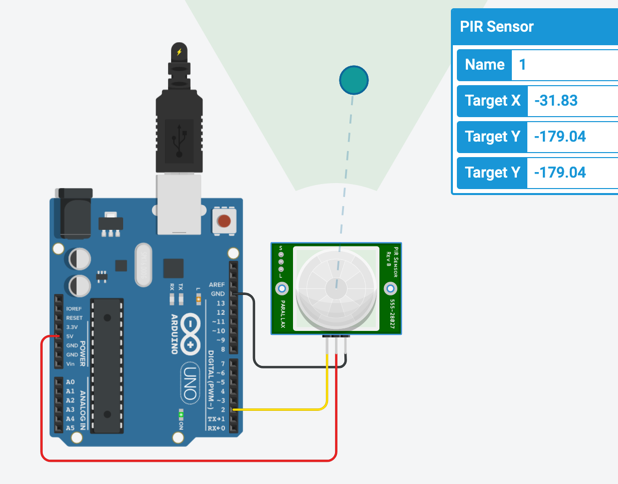
MakeCode micro:bit with Python
def on_logo_event_pressed():
radio.send_string("Fun at water slides!")
def on_received_string(receivedString):
basic.show_string(receivedString)
radio.set_group(1)
radio.on_received_string(on_received_string)
input.on_logo_event(TouchButtonEvent.PRESSED, on_logo_event_pressed)
2022-07-25
Computing in the News
Robots Learn Household Tasks by Watching Humans
micro:bit Radio
Treasure Hunt
There are nine micro:bits hidden in the building. They are running this code:
power = 1
def on_forever():
basic.show_icon(IconNames.DIAMOND, 20)
radio.set_transmit_power(power)
radio.send_number(1)
basic.clear_screen()
basic.pause(2000)
def on_button_pressed_a():
global power
if power > 1:
power -= 1
basic.show_number(power)
def on_button_pressed_b():
global power
if power < 7:
power += 1
basic.show_number(power)
basic.forever(on_forever)
radio.set_group(1)
input.on_button_pressed(Button.A, on_button_pressed_a)
input.on_button_pressed(Button.B, on_button_pressed_b)
To find them, create this Beacon Detector and download it to a micro:bit. Connect a battery and start your search!
def on_received_number(value):
strength = radio.received_packet(RadioPacketProperty.SIGNAL_STRENGTH)
led.plot_bar_graph(Math.map(strength, -90, -60, 0, 9), 9)
basic.pause(1000)
basic.clear_screen()
radio.set_group(1)
radio.on_received_number(on_received_number)
Where They Were Hidden
![]()
AT Tiny Demo
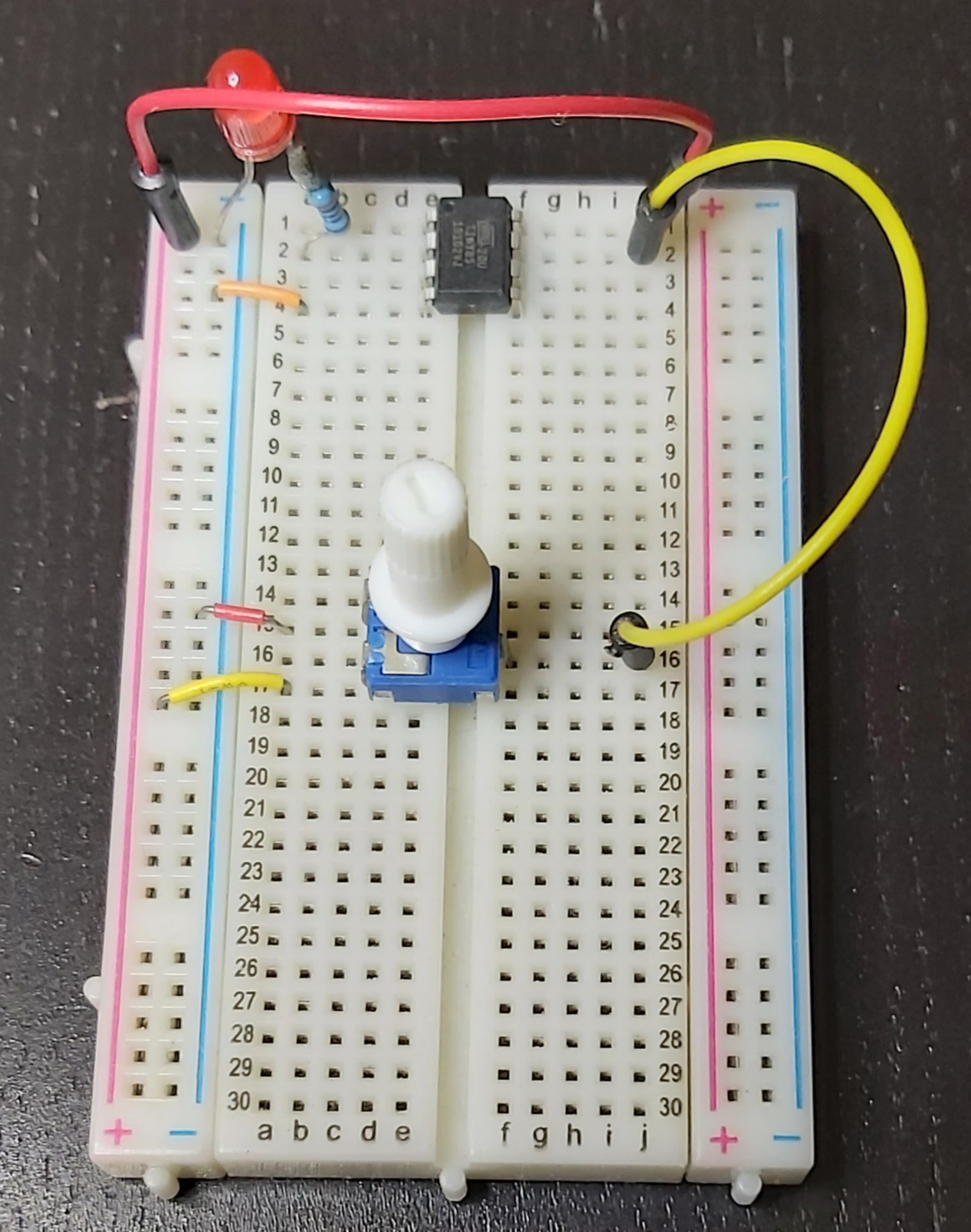
Snap! Introduction
Polygons
micro:bit with Python Traffic Signal Simulation

Here’s some MakeCode Python code to get you started. Try to make a realistic simulation, but don’t wait a long time for the light to turn green.
def on_button_pressed_a():
pins.digital_write_pin(DigitalPin.P0, 1)
basic.pause(1000)
pins.digital_write_pin(DigitalPin.P0, 0)
pins.digital_write_pin(DigitalPin.P1, 1)
basic.pause(1000)
pins.digital_write_pin(DigitalPin.P1, 0)
pins.digital_write_pin(DigitalPin.P2, 1)
basic.pause(1000)
pins.digital_write_pin(DigitalPin.P2, 0)
input.on_button_pressed(Button.A, on_button_pressed_a)
2022-07-26
Computing in the News
micro:bit with Python Traffic Signal Simulation
More explanation of the code
Traffic Light Simulation in Snap!
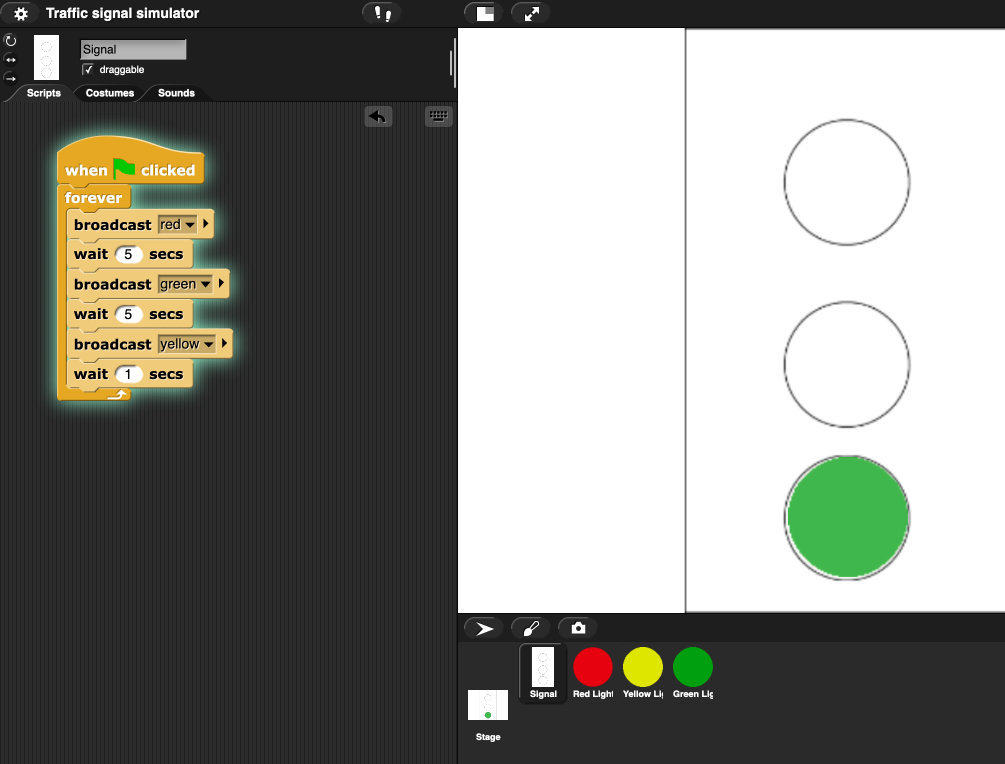
Lots of Free Learning Time today
2022-07-27
Computing in the News
Tiny Handheld Boils Tetris Down to Its Bare Essentials
- Uses the ATtiny85 microcontroller, just like Dave’s potentiometer and blinking light project
Quick Look at Dave’s Improved Traffic Signal Simulator
p5.js 3D
Free Learning Time
TA Dorian Shows Music Generation Software
Snap! Treasure Hunt Program
Free Learning Time
2022-07-28
Computing in the News
Employees Are Much More Concerned About Working in the ‘Metaverse’ Than Their Boss Is
Python in Coding Rooms
More Snap!
Creating a Polygon Block
2022-07-29
Computing in the News
Finished Treasure Chest Program Explanation
Make A Project using Circuit Playground Express or micro:bit
Ideas:
- Interactive pet
- Use the tutorials as inspiration for your own project

